What are user scripts?
User scripts put you in control of your browsing experience. Once installed, they automatically make the sites you visit better by adding features, making them easier to use, or taking out the annoying bits. The user scripts on Greasy Fork were written by other users and posted to share with the world. They're free to install and easy to use.
Step 1: install a user script manager
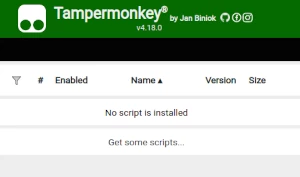
To use user scripts you need to first install a user script manager. Which user script manager you can use depends on which browser you use.
Desktop Mobile (Android) Mobile (iOS)
- Chrome: Tampermonkey
- Firefox: Greasemonkey, Tampermonkey, or Violentmonkey
- Safari: Tampermonkey or Userscripts
- Microsoft Edge: Tampermonkey
- Opera: Tampermonkey or Violentmonkey
- Maxthon: Violentmonkey
- AdGuard: (no additional software required)
- Firefox: Greasemonkey, Tampermonkey, or Violentmonkey
- Microsoft Edge: Tampermonkey
- Maxthon: Violentmonkey
- Dolphin: Tampermonkey
- UC: Tampermonkey
- XBrowser
- Safari: Tampermonkey or Userscripts
- Gear: (no additional software required)
Step 2: install a user script
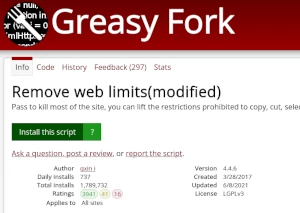
Browse this site to find a user script you want to try. Here is a sample of the most popular scripts:
- Bypass IP Restriction of Pikpak - A simple script to bypass IP restriction of Pikpak.
- Twitch Auto Drops Claim - Twitch 自動領取 (掉寶/Drops) , 窗口標籤顯示進度 , 直播結束時還沒領完 , 會自動尋找任意掉寶直播 , 並開啟後繼續掛機 , 代碼自訂義設置
- Agar.io Custom skin Uploader v2 - Upload your picture as custom skin on agar.io
- Microsoft Bing Rewards Auto Searcher - Automatically completes Microsoft Rewards daily search tasks on Bing. Features a configurable UI and mimics human behavior for better safety.
- HWHGiftOfTheElementsExt - Extension for HeroWarsHelper script
Once you've found a user script, click the green install button on the user script's page, and your user script manager will ask you to confirm the install.
Step 3: use the user script
Go to the site the user script affects. It should automatically do its thing. After trying out the user script for a while, go back to where you installed the user script and leave some feedback for the user script's author.
